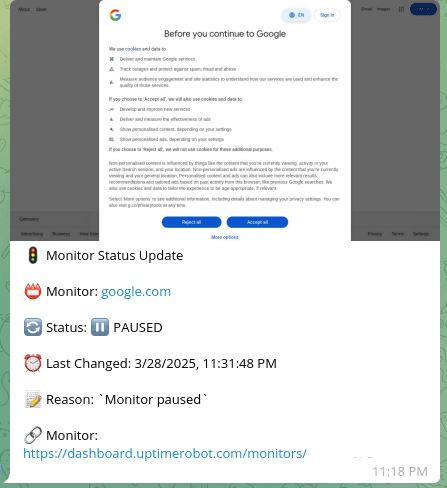UptimeRobot Alerts to Telegram with Visual Verification
Automatically sends Telegram notifications with optional screenshots when monitors change status (✅ UP/🔴 DOWN/⏸️ PAUSED)
Example Message in Telegram:
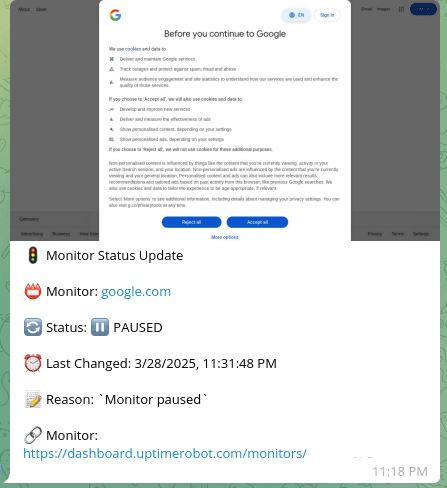
Who Is This For?
Teams or individuals needing to:
- Get alerts when websites/services go down
- Verify outages with visual screenshots
- Monitor infrastructure from Telegram
What Does This Workflow Solve?
🚨 Missed Alerts : Get immediate notifications in Telegram
🖼️ Visual Verification : Optional screenshot confirmation of outages
📊 Status Tracking : Clear records of when issues began/resolved
🔗 One-Click Access : Direct links to affected monitors
⏱️ Time Savings : No need to check dashboards manually
Setup Guide
1. Prerequisites
-
UptimeRobot Account : With at least one monitor configured
-
Gmail Account : To receive alert notifications
-
Telegram Account : To receive alerts (mobile/desktop app recommended)
-
(Optional) ScreenshotMachine free/paid account
2. Credentials Setup
Make sure your n8n instance is connected with:
-
Gmail Account (via OAuth2)
-
UptimeRobot API (via API key)
-
Telegram Bot (via bot token)
-
(Optional) ScreenshotMachine (via customer key)
3. Configure Your n8n Workflow Nodes
1. Alert Trigger
-
Gmail Trigger : Configure to watch for emails from
alert@uptimerobot.com
- Set appropriate polling interval (eg, every 5 minutes)
2. Monitor Configuration
-
Conf Node : Set your preferences:
{
"take_screenshot": true,
"screenshotmachine_secret": "your-secret-here",
"screenshotmachine_device": "desktop",
"screenshotmachine_dimension": "1366xfull",
"screenshotmachine_format": "png"
}
3. Notification Settings
-
Telegram Nodes :
- Set your Chat ID (find with @getidsbot )
- Customize message formatting if needed
4. Service-Specific Setup
UptimeRobot:
- Go to Dashboard → My Settings → API Settings
- Create API key with "Monitor Read" permissions
- Enable email alerts in monitor settings
Telegram Bot:
- Message @BotFather to create new bot
- Get your Chat ID using @getidsbot
- Add bot token to n8n credentials
ScreenshotMachine (Optional):
- Sign up at screenshotmachine.com
- Get Customer Key from account dashboard
- Set your secret phrase if using hash verification
Final Steps
- Test your workflow by manually triggering a monitor status change
- Verify Telegram notifications arrive as expected
- Check screenshot quality if enabled
- Monitor for a few days to fine-tune alert preferences
Happy Monitoring!