Non ci sono articoli nel tuo carrello.
This workflow is perfect for anyone who wants to:

👉 In short, it’s the perfect tool for marketing agencies, freelancers in prospecting, or sales teams tired of endless copy-paste.
Here’s the pipeline:
👉 The result: a real prospecting machine for local businesses.
✅ An Apify account (for Google Maps scraping).
✅ An Airtable account with a prepared base (see structure below).
✅ A Gmail account (to send automatic emails).
Your table should contain the following columns:
| Company | Phone Number | Website | City | Category | Google Maps Reviews | Google Maps Link | |||
|---|---|---|---|---|---|---|---|---|---|
| 4 As | contact@4-as.fr | +33 1 89 36 89 00 | https://www.4-as.fr/ | linkedin.com/… | facebook.com/… | 94100 Saint-Maur | training, center | 48 reviews / 5 ★ | maps.google.com/… |
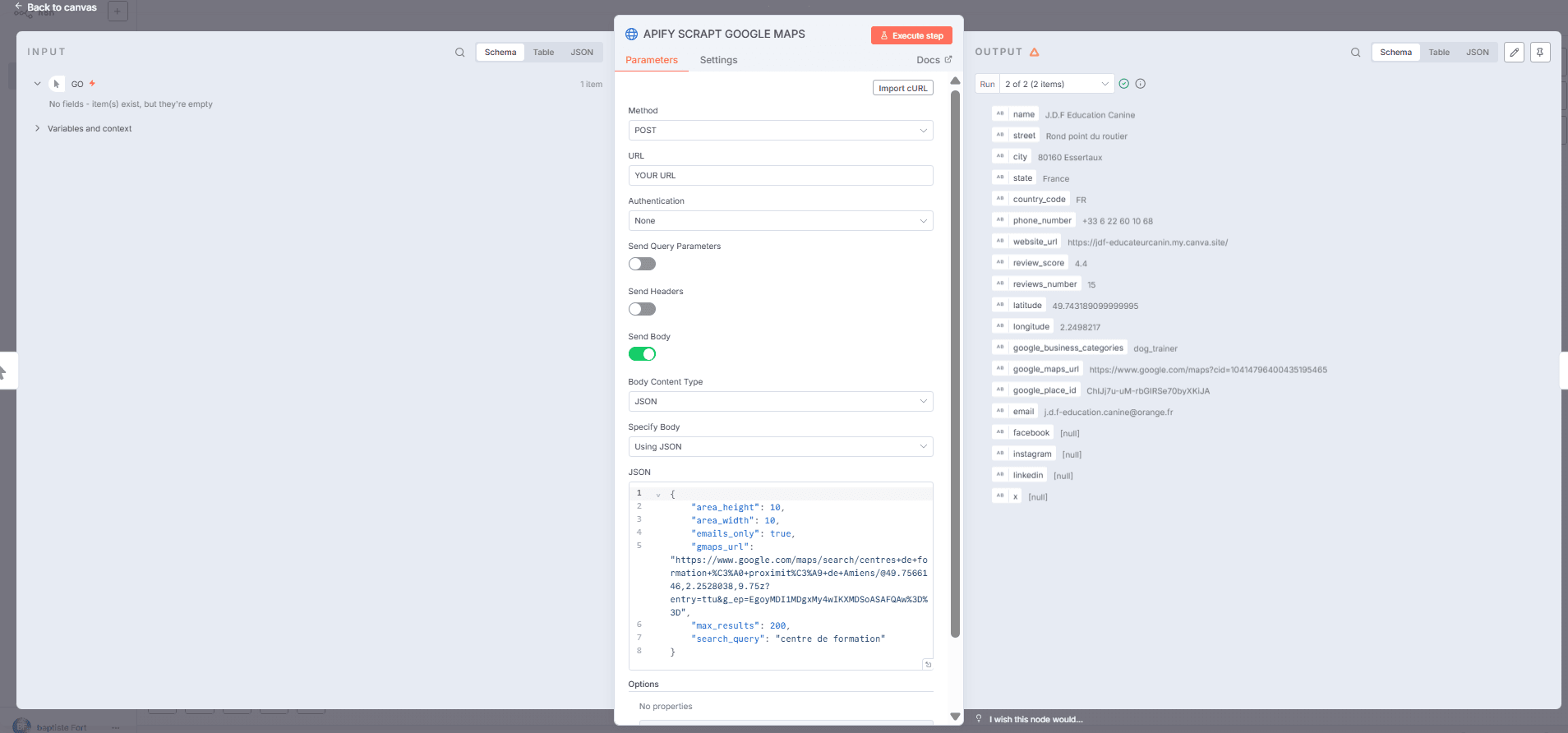
POST
Where to find the Apify URL?
👉 This URL already includes your Apify API token.
Body Content Type: JSON
Body JSON (example):
Body Content Type: JSON
Body JSON (example):
{
"area_height": 10,
"area_width": 10,
"emails_only": true,
"gmaps_url": "https://www.google.com/maps/search/training+centers+near+Amiens/",
"max_results": 200,
"search_query": "training center"
}
👉 This ensures that Apify has finished processing before we continue.
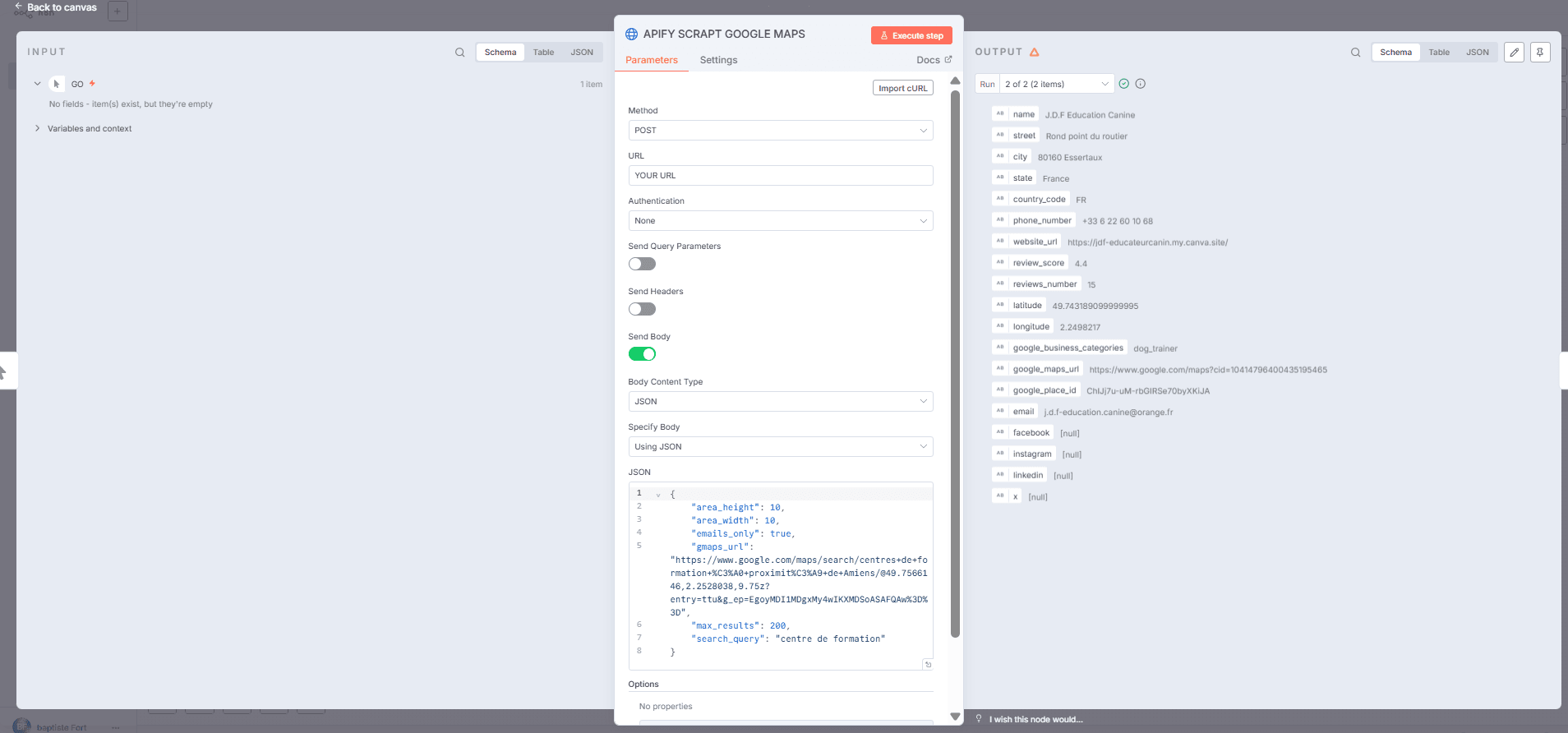
Assignments (example):
Company = {{ $json.name }}
Email = {{ $json.email }}
Phone = {{ $json.phone_number }}
Website = {{ $json.website_url }}
LinkedIn = {{ $json.linkedin }}
Facebook = {{ $json.facebook }}
City = {{ $json.city }}
Category = {{ $json.google_business_categories }}
Google Maps Reviews = {{ $json.reviews_number }} reviews, rating {{ $json.review_score }}/5
Google Maps Link = {{ $json.google_maps_url }}
👉 Result: The data is now clean and ready for Airtable.
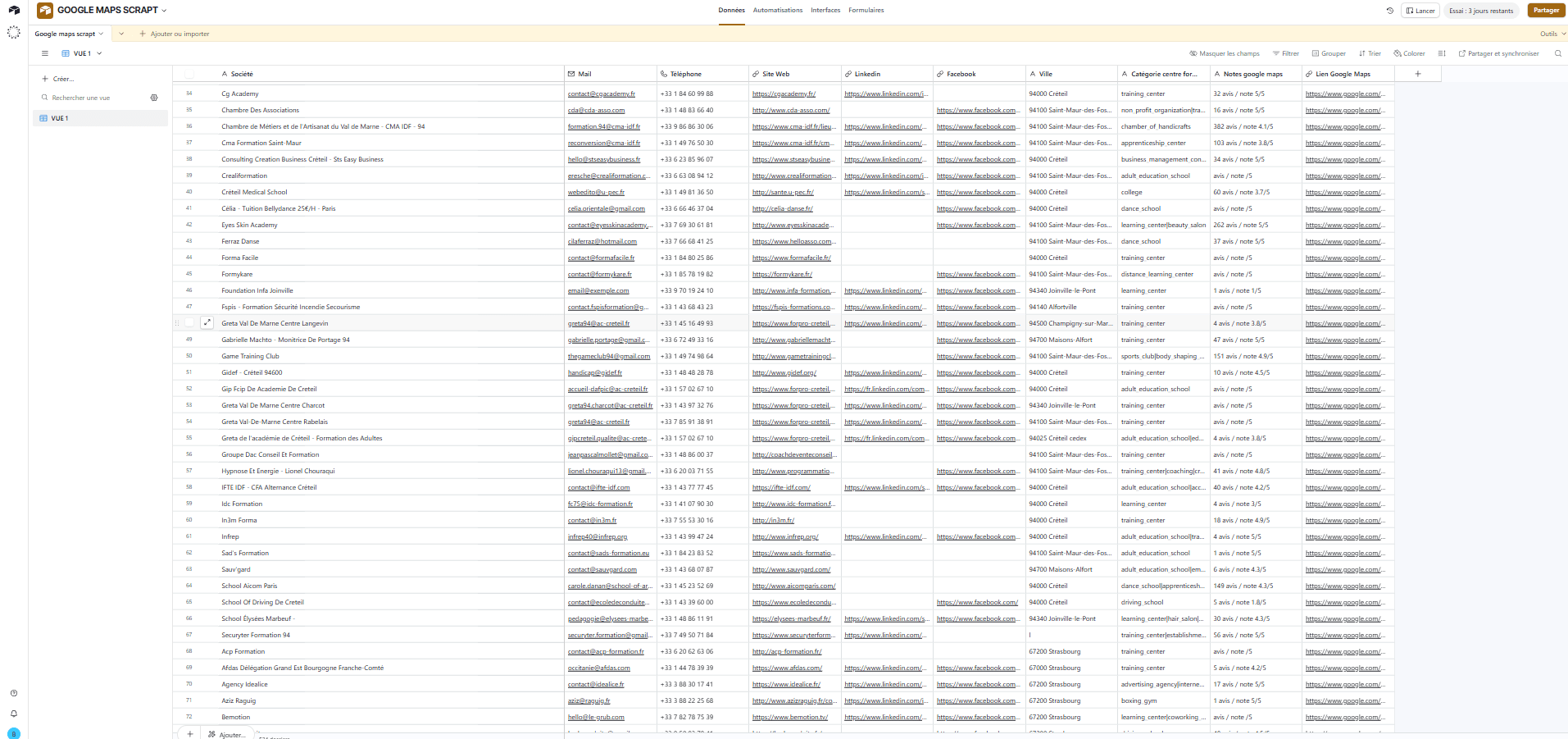
👉 To get your Base ID and Table ID, open your Airtable in the browser:
https://airtable.com/appA6eMHOoquiTCeO/tblZFszM5ubwwSYDK
Here:
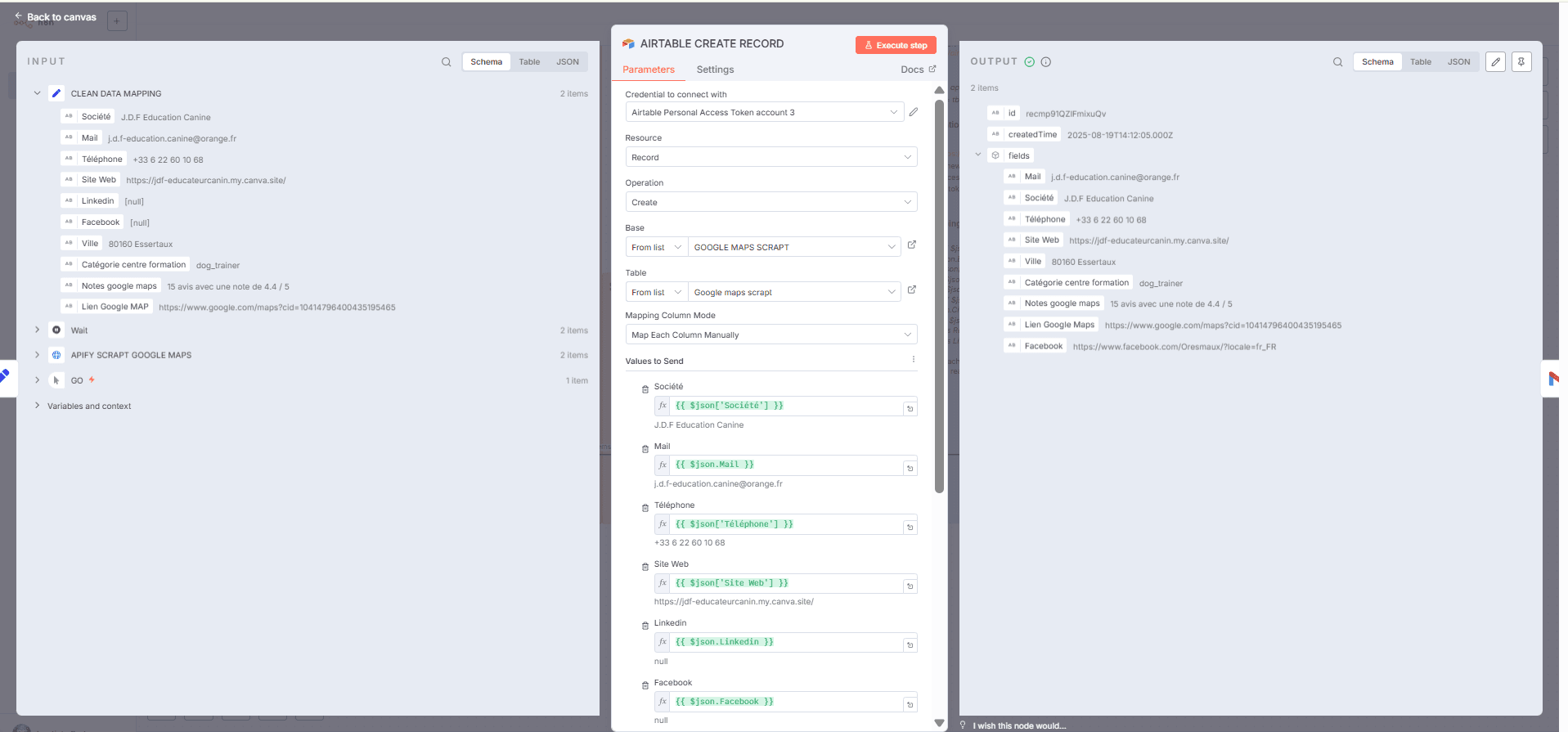
Company: {{ $json['Company'] }}
Email: {{ $json.Email }}
Phone: {{ $json['Phone'] }}
Website: {{ $json['Website'] }}
LinkedIn: {{ $json.LinkedIn }}
Facebook: {{ $json.Facebook }}
City: {{ $json.City }}
Category: {{ $json['Category'] }}
Google Maps Reviews: {{ $json['Google Maps Reviews'] }}
Google Maps Link: {{ $json['Google Maps Link'] }}
👉 Result: Each lead scraped from Google Maps is automatically saved into Airtable, ready to be filtered, sorted, or used for outreach.
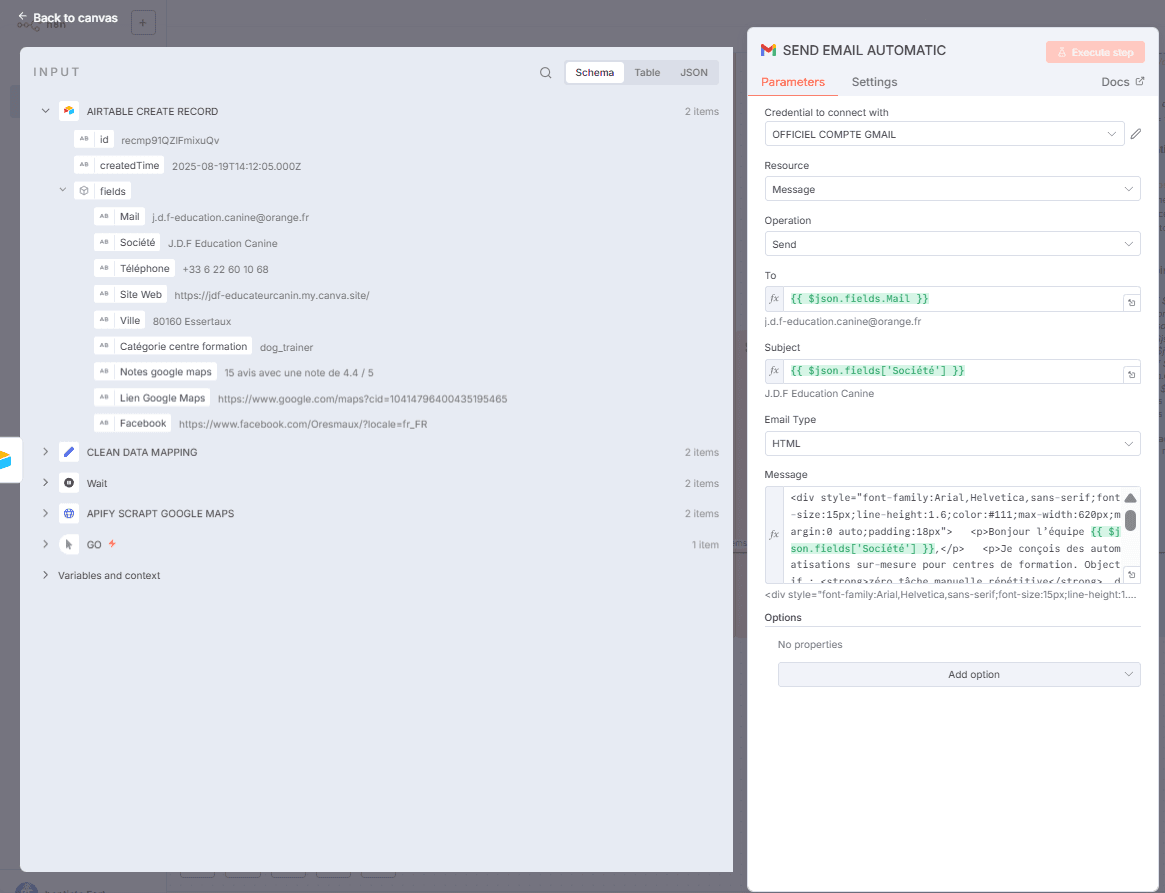
Example HTML message:
Hello {{ $json.fields['Company'] }} team,
I design custom automations for training centers.
Goal: zero repetitive manual tasks, from registration to invoicing.
Details: {{ $json.fields['Company'] }} in {{ $json.fields.City }} — website: {{ $json.fields['Website'] }} — {{ $json.fields['Google Maps Reviews'] }}
Interested in a quick 15-min call to see a live demo?
👉 Result: Each contact receives a fully personalized email with their company name, city, website, and Google Maps rating.
With just one click:
👉 All without copy-paste, without CSV, and without Excel headaches.